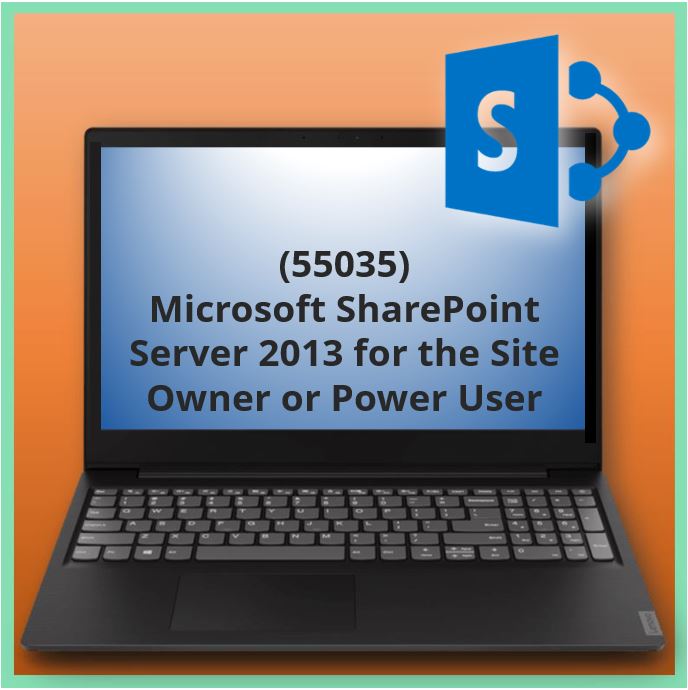Aangeboden leervormen
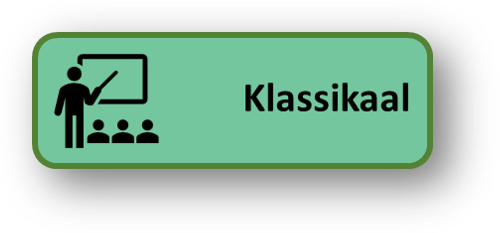

Microsoft SharePoint Server 2013 for the Site Owner or Power User (55035)
About this Course
This course is designed for information workers or power users who serve as SharePoint Site Owners or Site Collection Administrators. Students should take this course if they need to know how to manage the team collaboration, document management and social features of Microsoft SharePoint 2013.
At Course Completion
After completing this course, students will be able to:
· Manage Sites and Site Collections
· Add users and groups and manage site, list, folder and item security
· Add and configure web parts
· Configure site options including theme, title, description and icon
· Configure site navigation
· View site activity reports
· Customize lists and libraries
· Work with Site Columns and Site Content Types
· Configure Check out/in, Content Approval and Versioning
· Create and modify pages and web part pages
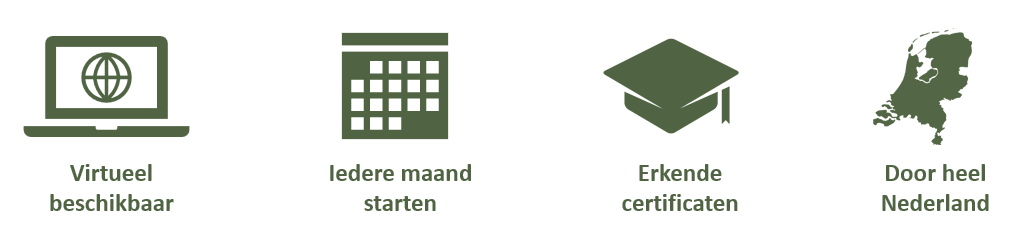
Voor wie
This course is intended for
· SharePoint Site Owners or PowerUsers
· SharePoint Site Collection Administrators
· SharePoint Administrators and Developers
Programma
Module 1: The Role of the Site Owner
This module provides an introduction to the topics covered in the class, introduces SharePoint terminology and gets a start in navigation.
Lessons
· What is SharePoint?
· – Team Collaboration
· – Document Management
· – Social Features
· SharePoint Administrative Roles
· – Site Owner
· – Site Collection Administrator
· – Server Administrator
· SharePoint Administration Options by Role
After completing this module, students will be able to:
· Identify who can do what in SharePoint administration.
· Navigate to site collection, site, page and list administration pages.
Module 2: Users, Groups and Permissions
This module covers the management of SharePoint users and user security.
Lessons
· SharePoint Security Best Practices
· Users and Groups
· Adding Users and Groups
· Adding Site Collection Administrators
· Permissions and Permission Levels
· Creating Custom Permission Levels
· Configuring List and Library Permissions
· Working with Audiences and Content Filtering
· Managing User Alerts
Lab : Users, Groups and Permissions
· Add new users to a site
· Create a permission level for Add, Edit, but not Delete
· Create a new group for the site
· Create a new group for granular permissions
· Create a subsite with unique permissions
· Set unique permissions on a library and a folder
After completing this module, students will be able to:
· Manage SharePoint security using best practices.
· Add new users and groups.
· Create custom permission levels.
· Work with Audiences.
Module 3: Site and Site Collection Features
This module covers the use of SharePoint Features to add and remove functionality.
Lessons
· What is a Feature?
· Activating and Deactivating Features
· Commonly Used Features
Lab : Site and Site Collection Features
· Add a Site Notebook to a Team Site.
After completing this module, students will be able to:
· Define the purpose of features.
· Activate and deactivate features.
Module 4: Managing Sites and Pages
This module covers the creation and management of SharePoint sites and pages.
Lessons
· Creating Subsites
· Site Templates
· Site Lifecycle and Site Deletion
· Configuring the Look and Feel of a Site
· Configuring Navigation Options
· Language Settings
· Adding and Managing Pages
· Working with Web Part Pages
· Frequently Used Web Parts
Lab : Managing Sites and Pages
· Managing Sites and Pages
· Create a page about an event.
· Create a web part page and work with web parts.
After completing this module, students will be able to:
· Create subsites from templates.
· Configure site navigation options.
· Create and edit pages.
· Create web part pages and manage web parts.
Module 5: Working with Lists and Libraries
This module covers the use of SharePoint lists and libraries.
Lessons
· SharePoint Lists and List Features
· Document Libraries
· Libraries vs. Lists with Attachments
· Adding Columns to Lists and Libraries
· Column and Item Validation
· Enterprise Metadata and Keywords Settings
· Creating List and Library Views
· Working with Office Web Apps
· Organizing Content Using Folders and Metadata
· Picture, Asset and Other Libraries
· Working with the Recycle Bin
· Configuring RSS Feeds
· Configuring Incoming Email
· About Tags and Notes and Ratings
Lab : Working with Lists and Libraries
· Customizing lists and libraries
· Open, edit and manage documents in Microsoft Office applications and Office Web Apps.
· Delete documents and recover them from the Recycle Bins.
· Configure and work with document versioning.
· Create metadata grouped views.
· Create a custom Calendar view on a library.
After completing this module, students will be able to:
· Create and customize lists and libraries.
· Open and edit documents in Microsoft Office and with Office Web Apps.
· Manage checked out documents.
· Recover items from the Recycle Bin.
· Work with document versioning.
· Create views including metadata grouped views and calendar views.
Module 6: Document Management
This module explores the document management features of libraries.
Lessons
· Information Management Policy Settings
· Auditing List and Document Activity
· Working with Site Columns and Content Types
· Built-in Content Types
· Managing Business Content Using Content Types
· Using Document Sets
· Using the Content Organizer
· An Overview of Records Management
Lab : Document Management
· Create a Content Type for Purchase Orders
· Add Content Types to a library
· Configure Document Sets
· Editing and managing documents in a library
After completing this module, students will be able to:
· Create retention and auditing policies for a list or content type.
· Create and use Site Columns, Content Types and Document Sets.
· Use the Versioning, Check Out/In and Content Approval features.
Module 7: SharePoint Workflows
This module provides an overview of the SharePoint 2013 workflow features.
Lessons
· SharePoint Workflows
· Out of the Box Workflow Demo
Lab : SharePoint Workflows
· Configuring an Approval Workflow
After completing this module, students will be able to:
· Identify the differences between Out of the Box, SharePoint Designer and Visual Studio workflows.
· Configure and use the out of the box Approval workflow
Module 8: Monitoring SharePoint Activity
This module covers the use of SharePoint activity reports.
Lessons
· Usage Reports
· Search Reports
After completing this module, students will be able to:
· Use the Site and Site Collection reports.
Module 9: SharePoint Apps (Optional)
This module provides explores SharePoint 2013 Apps.
Lessons
· What is an App?
· Working with Built-in Apps
· The SharePoint App Store
· The Corporate App Store
· Request an App
Lab : SharePoint Apps (Optional)
· Browse the SharePoint App Store and download a free app. (Optional)
After completing this module, students will be able to:
· Identify the different kinds of SharePoint Apps.
· Browse the App stores and add an App
Module 10: The SharePoint Community Site (Optional)
This module covers the use of the SharePoint 2013 Community Site.
Lessons
· Building online communities using SharePoint
· Discussion and Moderation
· Rating discussions and earning points
Lab : The SharePoint Community Site (Optional)
· Hands-on practice is delivered as part of the instructor’s presentation. The students will use the features of the module in an instructor led collaboration experience.
After completing this module, students will be able to:
· Interact with other SharePoint users in discussion forums.
· Rate posts and earn reputation points.
Voorkennis
Before attending this course, students must have:
- – Strong SharePoint 2010 or 2013 end user skills or have attended “Introduction to SharePoint 2013 for Collaboration and Document Management” or similar.
Examen
NVT
Duur training
Klassikaal: 2 dagen
Open Leercentrum: 2 dagen