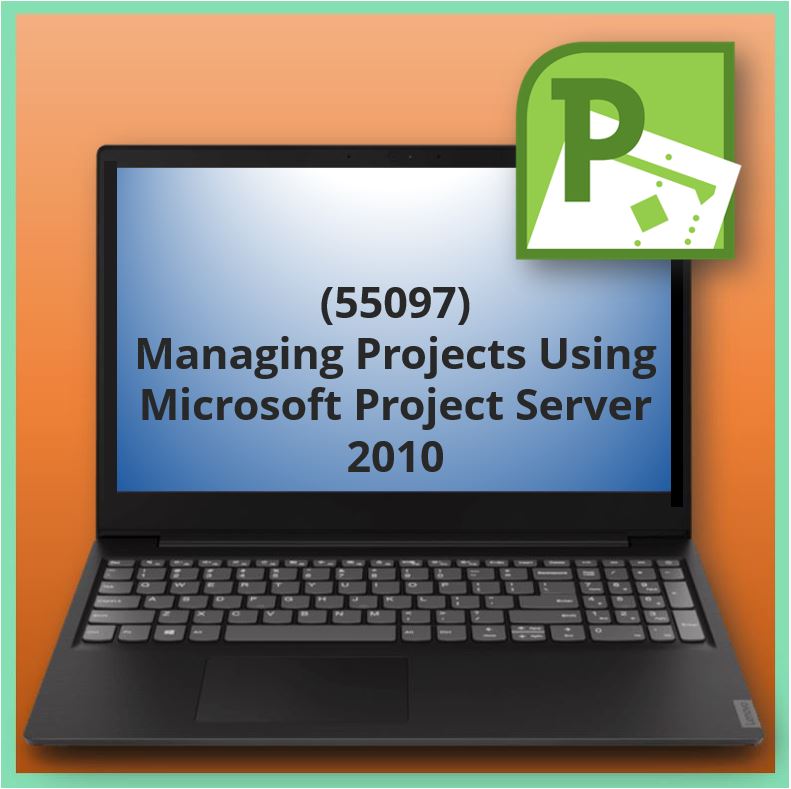Aangeboden leervormen

Managing Projects Using Microsoft Project Server 2010 (55097)
About this Course
The goal of this course is to provide students with the knowledge and skills necessary to effectively manage projects using Microsoft Project Server 2010.
At Course Completion
· Explain the new user interface of Microsoft Project Server 2010.
· Create and manage project schedules using Project Web App.
· Work with project sites, documents, risks, issues and deliverables.
· Create and manage resources with Project Web App.
· Assign resources and manage over allocations.
· Explain advanced task assignment options.
· Set a project baseline, track and update project schedules.
· Work with Timesheets.
· Work with Project Web App views.
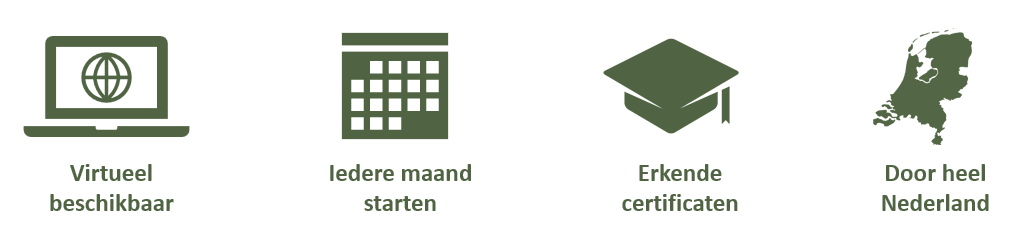
Voor wie
This course is intended for Project Managers, Project Schedulers, Managers, Supervisors, Team Leads, Consultants and other people responsible for managing projects. These individuals are involved in or responsible for scheduling, estimating, coordinating, controlling, budgeting and staffing of projects and supporting other users of Microsoft Project Server 2010.
Programma
Module 1: Overview Microsoft Project Server 2010
This module provides an overview of Project Server 2010. Lessons presented in this module will review the components of Project Server and the configurable settings. You will learn about Project Web App terminology and how to navigate within PWA.
Lessons
· Introduction to Project Server 2010
· Overview of the Project Management Lifecycle
· Overview of Microsoft Enterprise Project Management Solution
· Why use Project Server 2010?
· Overview of Roles and Permissions
· Components of Project Server 2010
· Overview of Logical Architecture
· Project Clients
· SharePoint Server 2010
· Microsoft SQL Server
· Overview of Project Server 2010 Settings
· Enterprise Global
· Enterprise Custom Fields
· Enterprise Custom Fields
· Enterprise Resources
· Currency Settings
· Overview of Project Web App
· Navigation
· Project Center
· Resource Center
· My Work
· My Alerts
· Project Sites
· Provide an overview of the need for and benefits of Project Server 2010.
· Describe the architecture that makes up Project Server 2010.
· List and describe critical Project Server 2010 settings.
· Navigate through Project Web App.
Module 2: Creating and Managing Project Schedules
This module describes how to create and manage project schedules. Lessons presented in this module will explain how to create new schedules and templates using Project Professional and Project Web App. You will also learn how to save, publish and check-in schedules and manage project permissions.
Lessons
· Creating a New Schedule – Project Professional
· Connecting to Project Server
· Creating a Project Schedule
· Saving and Publishing Project Schedules
· Saving and Publishing Project Schedules
· Creating a Project Template
· Importing Projects
· Importing Projects
· Creating a New Basic Project Schedule
· Editing the Project Schedule
· Saving and Publishing the Project Schedule
· Checking-In a Project through Project Web App
· Creating Projects from a SharePoint List
· Managing Project Permissions
· Defining a New User Permission
· Editing and Removing User Permissions
Lab : Working with Schedules and Project Professional
· Working with Schedules and Project Professional
· Check out and Force Check in a project file
· Saving a project file as an Enterprise Template
Lab : Saving a project file as an Enterprise Template
· Creating and Saving a New Project Plan in PWA
· Editing a Project Plan in PWA
· Creating a Project from a SharePoint List
Lab : Managing Project Permissions
· Defining New Project Permissions
· Create a new schedule in Project Professional.
· Create a new schedule in PWA.
· Manage project permissions.
Module 3: Working with Project Sites
This module describes working with project sites to manage project documents, risks, issues and deliverables. Lessons presented in this module will explain how to create, edit and link these objects to your project schedule. You will also learn how to work with team features to effectively collaborate with project team members.
Lessons
· Managing Documents
· Creating Document Libraries
· Uploading Documents
· Linking Documents to Tasks
· Editing Document Properties
· Enabling Document Versioning and Check In/Check Out
· Managing Risks and Issues
· Creating a New Risk Item
· Creating a new Issue Item
· Linking Risks and Issues
· Managing Deliverables
· Creating Deliverables
· Linking Deliverables to a Task
· Updating Deliverables
· Managing Team Features
· Managing Discussion Groups
· Managing Contacts
· Managing Calendars
Lab : Managing Documents
· Creating a New Document Library
· Uploading Documents
· Enabling Version Control and Check Out
Lab : Managing Risks and Issues
· Creating a New Risk Item
· Creating a New Issue Item
· Linking a Risk to a Task
Lab : Managing Deliverables
· Creating a New Deliverable in PWA
· Linking a Deliverable to a Task in Project Professional in 2010
Lab : Managing Team Features
· Adding a New Discussion to Team Discussion
· Creating a New Contact List
· Adding a New Event to the Team Calendar
· Manage Project documents.
· Manage risks and issues.
· Manage project deliverables.
· Manage team features.
Module 4: Creating Enterprise Resources
This module describes how to create and define enterprise resources. Lessons presented in this module will provide an overview of enterprise resources and the various resource types and fields. You will also learn how to create resources using PWA and the assignment attributes.
Lessons
· Overview of Enterprise Resources
· Comparing Local Resources with Enterprise Resources
· Overview of Enterprise Resource Types
· Overview of Resource Fields
· Creating Enterprise Resources
· Creating Enterprise Resources with Project Web App
· Creating Enterprise Resources with Project Professional
· Importing Local Resources to the Enterprise
· Creating Teams
· Defining Enterprise Resources
· General Settings
· Cost Settings
· Resource Custom Fields
Lab : Resource Custom Fields
· Create Enterprise Resources with PWA
· Create Enterprise Resources with Project Professional
· Import Local Resources to the Enterprise
· Modify the Team Name Lookup Table
Lab : Defining Enterprise Resources
· Change General Settings for a Resource
· Create a Resource Custom Field
· Change Cost Settings for a Resource
· Give an overview of enterprise resources.
· Create enterprise resources.
· Define enterprise resources.
Module 5: Assigning and Working with Resources
This module describes how to assign and work with enterprise resources. Lessons presented in this module will how to properly assign resources using PWA. You will learn about the various resource options and when and how to use them. You will also learn about overallocations, the tools used to overcome resource conflicts and how to manage out of office situations.
Lessons
· Assigning Resources using Project Web App
· Building a Team of Resources
· Using Generic Resources
· Selecting Appropriate Resources
· Assigning Resources to Tasks
· Matching and Replacing Resources using PWA
· Assigning Resources using Project Pro 2010
· Building a Team of Resources
· Using Generic Resources
· Assigning Resources to Tasks
· Matching and Replacing Resources using Project Professional
· Working with Resource Options
· Resource Availability
· Resource Assignments
· Using Resource Plans
· Managing Overallocations
· Displaying Overallocations on Existing Assignments
· Working with Team Planner
· Using the Resource Substitution Wizard
· Leveling Enterprise Resources
· Best Practices for Working with Resources
· Managing Out of Office Situations
· Out of Office – Team Member
· Out of Office – Timesheet Manager
· Out of Office – Project Manager
Lab : Assigning Resources using PWA
· Assigning Resources using PWA
· Match Generic Resources to Available Alternates
· Assign Resources to Tasks
Lab : Assign Resources to Tasks
· Build a Team of Resources
· Select Generic Resources for the Team
· Assign Resources to Tasks
· Look for Alternate Resources by Matching
Lab : Working with Resource Options
· Review Resource Availability
· Display Resource Assignments
· Create a Resource Plan
Lab : Leveling Resources
· Display Total Hours of Work Overallocated by Resources
· Correct Overallocations Using Team Planner View
· Level a Single Resource
Lab : Managing Out of Office Situations
· Change Assignment Owner and Timesheet Manager
· Change the Project Owner
· Change the Status Manager
· Assign resources using PWA.
· Assign resources using Project Professional 2010.
· Work with resource options.
· Manage overallocations.
· Manage out of office situations.
Module 6: Advanced Task Assignment Options
This module describes how to manage advanced task assignment options. Lessons presented in this module will explain the role of delegation and how to manage it. You will also learn how to create and assign team tasks and how team can self-assign tasks. Lessons
· Managing Delegation
· Managing Delegates
· Acting as a Delegate
· Working with Delegation Permissions
· Managing Team Tasks
· Creating a New Team
· Mapping Resources to Teams
· Creating and Assigning Team Tasks in Project Web App
· Managing Tasks by Team Members
· Reassigning Work
· Creating a New Task in Project Web App
· Self-assigning Tasks in Project Web App
Lab : Delegating Tasks
· Give Delegate Permissions
· Create a New Delegate
· Start and Stop a Delegation Session
Lab : Assigning Tasks to a Team
· Create a New Team
· Map Resources to a Team
· Create and Assign a Team Task in PWA
Lab : Managing Tasks by Team Members
· Reassign a Task to Someone Else
· Create a New Task on the Tasks Page
· Assign Yourself to a Task
· Approve Resource Requests
· Manage delegation.
· Manage team tasks.
· Manage tasks by team members.
Module 7: Finalizing and Tracking Project Schedules
This module describes how to finalize and track project schedules. Lessons presented in this module will explain baselines, why they are important and how to use baselines. You will learn the different methods in how to track the progress your project schedules. You will also learn about task status and timesheets and how to work with them.
Lessons
· Setting a Project Baseline
· What is a Baseline?
· Effects and Benefits of Setting a Baseline
· Setting a Baseline
· When to Set a New Baseline
· Overview of Tracking Methods
· Using Percent of Work Complete
· Using Actual Work Done and Work Remaining
· Using Hours of Work Done Per Period
· Best Practice – Tracking Methods
· Updating Task Progress Manually
· What is a Status Date?
· Updating Project as Scheduled
· Reschedule Uncompleted Work
Lab : Setting a Project Baseline
· Set a New Baseline
· Display Baseline Information
Lab : Update Task Progress Manually
· Set the Baseline and Status Date
· Update Tasks and Reschedule Uncompleted Work
· Update a Project as Scheduled
· Set a project baseline.
· Describe different tracking methods.
· Update task progress manually.
Module 8: Tracking Task Progress
This module describes how to track task progress in your project schedule. Lessons presented in this module will explain what a task status is and how to work with them. You will also learn how to approve task updates and use rules to improve efficiency.
Lessons
· Working with Task Status
· Overview of Assignment Owner Role
· Working with Your Tasks
· Understanding Tracking Methods
· Entering Task Updates
· Attaching Comments and Notes
· Removing Tasks
· Sending Task Status for Approval
· Updating and Submitting Task Status using Outlook
· Approving Task Updates
· Overview of Status Manager
· Review and Approve Task Updates
· Improving Efficiency with Rules
· Closing Tasks to Updates
Lab : Working with Task Status
· Attaching Notes and Comments to a Task
· Attaching Notes and Comments to a Task
Lab : Approving Task Updates
· Previewing and Accepting a Single Task Update
· Creating Rules to Manage Efficiency
· Work with task status.
· Approve task status.
Module 9: Updating Time Progress with Timesheets
This module describes how to update the time progress of your project schedule by using timesheets. Lessons presented in this module will explain timesheets, and how to work with them in various scenarios. You will also learn about approving time progress and viewing update history.
Lessons
· Managing Timesheet Settings
· Create Financial Periods
· Setup Timesheet Periods
· Define Timesheet Line Classification
· Specify Timesheet Settings and Defaults
· Setting up Administrative Time
· Working with Timesheets
· Overview of the Timesheet Page
· Updating Timesheets
· Saving and Submitting Timesheets
· Adding and Removing a Timesheet Task
· Approving Reported Progress on Timesheets
· Overview of the Timesheet Manager Role
· Reviewing and Approving Timesheets
· Viewing Update History
Lab : Working with Timesheets
· Entering Time Progress for a Timesheet Line Item
· Adding a New Personal Task to the Timesheet
Lab : Approving Time Progress
· Approving a Timesheet
· Manage timesheet settings.
· Work with timesheets.
· Approve reported progress on timesheets.
Module 10: Working with Reports and Dashboards
This module describes how to work with reports and dashboards. Lessons presented in this module will explain how to work with the various views in PWA. You will also learn about the Business Intelligence Center to create dashboards and reports using Excel Services.
Lessons
· Working with Business Intelligence Center
· Creating a New Business Intelligence Center Site
· Working with Templates
· Working with Sample Reports
· Creating Custom Reports using Excel
· Connecting Excel to the Project Server Reporting Database
· Using the Data Connection Library
· Publishing an Excel Workbook
· Working with Dashboards
· Creating a Dashboard Library and a Web Part Page
· Adding Web Parts to the Dashboard
· Setting Refresh Options
Lab : Working with Business Intelligence
· Create a New Report Using a Project and Tasks Template
Lab : Creating Custom Reports Using Excel
· Creating a Custom Report in Excel
· Publishing Excel Reports to SharePoint
Lab : Working with Dashboards
· Creating a Web Part Page
· Adding Excel Web Access
· Change Permission to Senior Management Dashboard
· Work with Business Intelligence Center.
· Work with Excel Services.
· Create a dashboard.
Module 11: Creating Master Projects/Programs
This module describes creating and managing master projects/programs. Lessons presented in this module will explain how to link multiple projects and analyzing the effects of changing values in one project. You will also learn about master projects, how to create them and how to insert sub-projects.
Lessons
· Inserting Projects into a Master Project
· Differences between Master Projects and Integrated Programs
· Consolidating Projects
· Creating Programs
· Effective Scope Control
· Best Practices – Master Projects and Programs
· Using Cross Project Links
· Navigating Through Links to External Projects
· Accepting Changes in a Dependent Project
· Breaking Links
· Viewing Critical Path Options
· Overview of the Critical Path Method
· Viewing Critical Path in Programs
· Viewing Critical Path in Sub Projects
Lab : Creating a Master Project
· Combine Projects into a Consolidated Project
· Insert Subprojects to Create a Master Project
Lab : Linking Projects to a Master Project
· Create a Cross Project Link and Navigate Through the Links
· Make a Change that Impacts a Dependent Project
· Break the Link between Projects
Lab : Viewing the Critical Path
· Display Critical Paths for Each Subproject
· Display a Single Critical Path
· Insert projects into a master project.
· Use cross project links.
· View critical path options.
Module 12: Customizing Project Web App
This module describes customizing Project Web App. Lessons presented in this module will detail how to create new views and groups. You will learn how to create and apply custom filters and enterprise custom fields.
Lessons
· Managing Viewing Options
· Working with Display Options
· Working with Show/Hide Options
· Working with Data Options
· Managing the Cache
· Overview of Caching
· Clearing the Local Cache
· Factors Affecting Performance
· Managing Personal Settings
· Managing Personal Alerts and Reminders
· Managing Alerts and Reminders for Resources
· Overview of Queue Service
· My Queued Jobs
Lab : Working with Viewing Options
· Review Display Options
· Review Show/Hide Options
· Review Data Options
Lab : Working with the Local Cache
· Clear the Local Cache
· Reconfigure Local Cache Settings
Lab : Working with Personal Settings
· Manage My Alerts and Reminders
· Manage My Resources Alerts and Reminders
· Review My Queued Job Views
· Work with display options.
· Manage the cache.
· Manage the queue.
· Manage alerts and reminders.
Module 13: Customizing Project Web App
This module describes the personal preferences that a project manager can configure. Lessons presented in this module will explain the different viewing options available. You will learn about managing the project cache, queue and factors that affect performance. You will also learn how to manage personal alerts and reminders.
Lessons
· Managing Views in Project Web App
· Overview of View Types
· Creating New Views
· Editing and Copying Existing Views
· Managing Groups and Filters
· Overview of Grouping and Filtering Options
· Creating Custom Groups and Filters
· Clearing Custom Groups and Filters
· Customizing the Look and Feel of Project Web App
· Customizing the Quick Launch Menu
· Customizing Group Formats
· Customizing Gantt Chart Formats
· Managing Custom Fields
· Overview of Custom Field Types and Entities
· Creating a New Lookup Table
· Creating a New Custom Field
· Manage views.
· Manage groups.
· Manage filters.
· Manage custom fields.
Voorkennis
Prerequisites
· Attended Managing Projects using Microsoft Project Desktop or equivalent.
· Basic project management concepts and terminology.
· Basic Windows networking skills.
Examen
NVT
Duur training
Open leercentrum: 3 dagen